The Transactions tab accumulates all receipts, invoices, checks and credit memos for an AP Vendor. Select a transaction and choose an action button to View Invoice or Receipt, transfer Invoice balances to their customer account or place an individual Invoice on Hold.
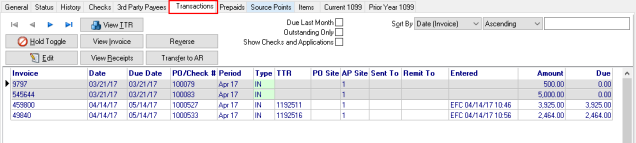
Transactions can be listed with the following:
- A gray background indicates a zero amount in the Due column
- A green background indicates an image is associated.
- A light blue background indicates a credit memo transaction with an amount in the Due column.
- Transactions with red type indicate invoices on Hold.
Sort the Transactions window
Sort the Transactions list by selecting any field available in the Sort by: drop down menu located in the upper right corner of the window and select to sort Ascending or Descending. Enter a search value in the field to the right.
|
|
|
|
|
|
|
|
|
|
|
|
Focus on Transactions by selecting the checkbox that are
- Due Last Month - Select this checkbox to display the paid and unpaid Invoices due last month only.
- Outstanding Only - Select this checkbox to display all unpaid invoices.
- Show Checks and Applications - Select this checkbox to view all Checks, Invoices and applications for this AP Vendor.
Select a transaction, select one of the available actions.
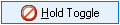 - Select the Hold Toggle to place payment of an invoice on Hold. Placing an invoice on hold excludes the invoice from being include when printing checks using Range of Vendor Checks. Learn more about choosing vendor invoices for payment here.
- Select the Hold Toggle to place payment of an invoice on Hold. Placing an invoice on hold excludes the invoice from being include when printing checks using Range of Vendor Checks. Learn more about choosing vendor invoices for payment here.
 - Edit the selected transaction. Learn more here.
- Edit the selected transaction. Learn more here.
 View the Transaction Tracking Reference. See View TTR for more information.
View the Transaction Tracking Reference. See View TTR for more information.
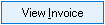 Only scanned invoices will be available with this function.
Only scanned invoices will be available with this function.
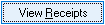 Select an invoice then click View Receipts for details on any Purchase Order or Documents associated with the invoice. The View PO Receipts for AP Invoice window opens with details on the Purchase Order. Use this option to obtain more information regarding the PO associated with the Invoice, learn more about View Receipts here.
Select an invoice then click View Receipts for details on any Purchase Order or Documents associated with the invoice. The View PO Receipts for AP Invoice window opens with details on the Purchase Order. Use this option to obtain more information regarding the PO associated with the Invoice, learn more about View Receipts here.
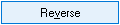 Within the same Financial Period, Invoices can be reversed off the AP Vendor account. Select an Invoice and click Reverse. A new Invoice is created with "R" appended to the original invoice number. Be aware that Invoices associated with Completed Purchase Orders can not be reversed. See How to Reverse Accounts Payable Invoices for additional details.
Within the same Financial Period, Invoices can be reversed off the AP Vendor account. Select an Invoice and click Reverse. A new Invoice is created with "R" appended to the original invoice number. Be aware that Invoices associated with Completed Purchase Orders can not be reversed. See How to Reverse Accounts Payable Invoices for additional details.
Invoices from previous Financial Periods can be reversed if the Reverse Non-Current Invoices parameter is selected in Admin > Installation > Access Parameters > AP > General. In addition, a zero sum check can be generated when reversing if the Offset Reversing Invoices parameter is selected.
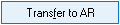 - Select to move the Amount due for an invoice to the Accounts Receivable account referenced in the Customer ID field on the General tab.
- Select to move the Amount due for an invoice to the Accounts Receivable account referenced in the Customer ID field on the General tab.
Fields available in the Transactions grid
The Invoice number as entered during Enter Unpaid process.
The Invoice Date as entered when processing the Invoice.
Displays the Due Date of the invoice as calculated using the Invoice Date and Due Day Calculation as set on the AP Vendor, General tab.
Displaying either the PO/Check #number. For invoices that have been entered but are unpaid, this field references the PO number. Once the invoice has been paid, this field updates to the check number.
Financial Period the invoice was entered.
This column displays the two letter abbreviation that indicates transaction Type which can range from IN for Invoice to CM for Credit Memo.
TTR- Transaction Tracking Reference for this Invoice.
PO Site, if multiple site locations purchase items and services from this vendor, the Site ID will appear in this field.
A six digit alpha-numeric field for the person the Invoice was Sent To for approval as entered during Enter Unpaid.
If a 3rd Party Payee has been selected during invoice entry, the Remit To displays the Vendor ID.
Record of the user ID, date and time the invoice was Entered.
Total Amount due for the invoice.
Amount Due for the invoice less any adjustment such as discounts or applied tax.